Google Analytics & Data Studio - Fastest Dashboard Setup
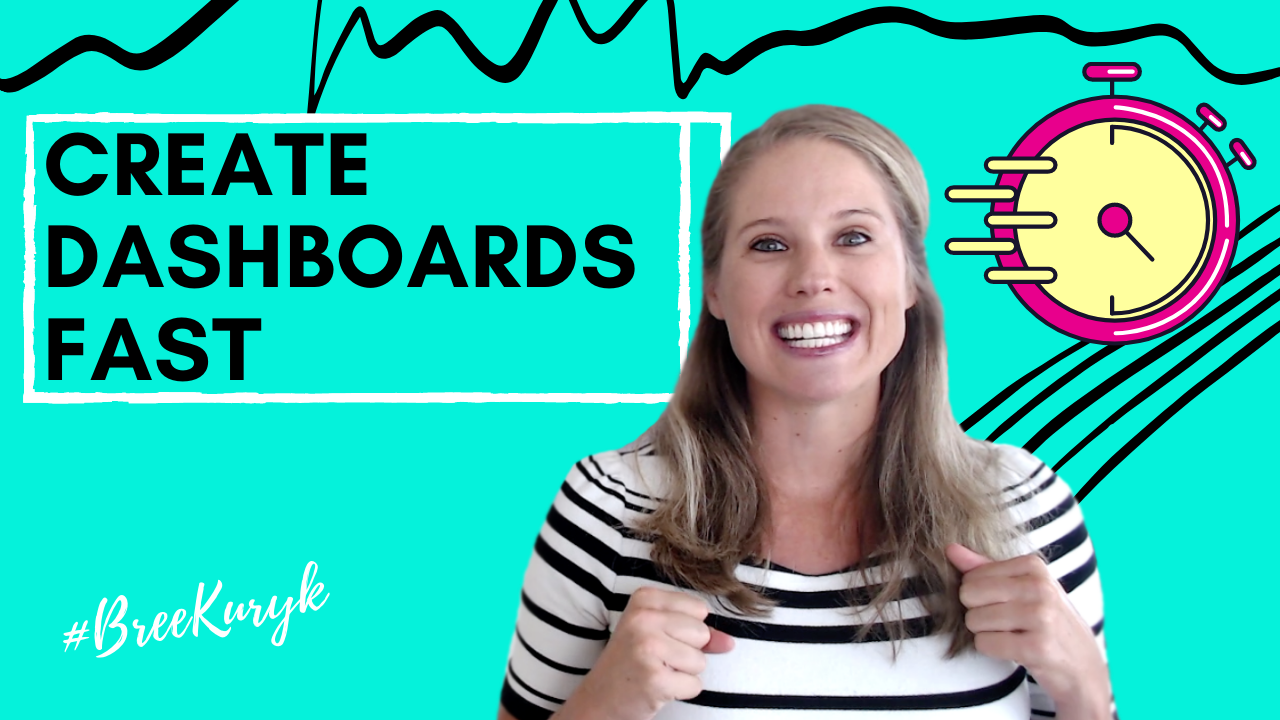
Ready to take the guesswork out of your marketing performance with dashboards that help you make marketing decisions quickly and confidently?
Whether you're ready to take your marketing dashboard game up a notch, or you're just getting started with metrics and analysis. This video will teach you how to quickly set up your first Google analytics and Google data studio dashboard right now.
Don't forget to subscribe to my channel below and hit the bell to be notified. When I post a new video every Tuesday about entrepreneurship systems and metrics.
Google Analytics is a fantastic and robust business tool, but it's possible that you might be getting annoyed, clicking around all the different reports, trying to find that small handful of KPIs and metrics that you actually want to analyze.
Are you frustrated with just how rigid the reports are in Google analytics and wish that you could create more customized dashboards and reports just specific to your business?
Let's face it. The reports in Google analytics are rigid and sometimes you might be feeling creative with numbers or want a little flexibility in your data and reporting. Yes, that's a thing, data, creativity, the best way to get what you're looking for is by creating a dashboard in Google data studio with your Google analytics data.
I absolutely love Google data studio and use it with all my clients. If you want a list of my critical components of a great metrics dashboard, you don't want to miss this related video.
Now let's get you set up with your own dashboards stat. All right. So let's get you into Google data studio. So from Google analytics, you're actually going to click into here and then see this little, these three little things. This is Google data studio. So we're just going to click to get started.
The first thing that you want to do in Google data studio is to set up your data sources.
So you're going to do create data source. Alright, so you come in here and you see your Google connectors, anything that is a Google application, you can connect for free. So obviously we're going to want to start with Google analytics. And if you come to, if you use Google search console, that's down here. If you have YouTube down here, um, and another really cool thing is you can actually connect a Google sheet.
So if there's a certain data source that you have, doesn't directly connect into Google data studio, cause it's not Google itself. For example, like Facebook data or Facebook ads data, you can actually populate it into a Google sheet that you would have to update into the Google sheet, but then it'll automatically get pulled into your dashboard.
So of course, we're going to start with Google analytics. So then you click on here and then you just add, so whatever your account is, your property, and then the view and you just click all this and then you click connect. And so usually these matchup fine, especially if you're coming directly from Google analytics, but this is just a way for you to map the name of the field, the type of data that it is, whether it's like a number or text or geography or something like that.
And so you can just kind of scroll through anything. That's green is a dimension, so it's like a categorization. And then anything down here, if you go down a bit, anything that's blue is an actual metric. So a number. So then when all that is done, you're just taking a look.
Alright, so we are done setting up our data source. Yep. See here's our data source all website data. So of course, you're going to want to add Google search console. You might want to add YouTube. You might want to add your own Google sheets and the process will be very much the same.
So let's start by creating your first dashboard. If you're newer to metrics, analytics and dashboards, I actually recommend using one of the templates that they offer, but if you're more advanced and you know, what type of dashboard that you want to create, then you can actually start with a blank report.
Comment below and let me know, what's the first type of dashboard that you are going to create using Google data studio.
All right, if you're brand new to metrics and you're brand new to dashboards, and you just want to use a template to get set up as quickly as possible, let's look at the templates that they have. So you can click on template gallery and they actually have a bunch of different really cool templates in here.
And I'm just going to walk you through these really quick. So for Google analytics, they have an audience overview acquisitions, overview behavior, and these are prebuilt. And all you're going to need to do is just connect your data source directly to the report. So we will just start for example, with the audience overview. So just click on that template and then you're just going to do make a copy of this report.
And so right now it has sample Google analytics data. So all you're going to do is we're going to find are all website data and just connect it that way. And then copy report. It'll put in all your data into this existing template. It's super, super cool. You can come up here and change the name so you could change it to my Google analytics overview. You can change, you can click around here. Um, these are different, um, filters that you can use. Um, and it'll all just have your data.
So I connected it to a data source that has no data. That's why it says no data in here, but if you have data in your Google analytics, it will automatically populate with everything. Okay? So that's one report or one dashboard, let's say you want to do another Google analytics one. Um, so for example, the acquisitions report, which is a super important one that I absolutely love, you're just going to do the exact same thing.
Alright, so you just opened up this template. You're going to make a, copy it for yourself. And then you're just going to change the data source to your own copy of that report. I am going to change the name of this one also to just say my, so that I know it's the one that I actually created with my own data. And again, my data, this is a test container or a test, a Google analytics account.
So I don't have any data in there, but yours would automatically populate. So if we go back to our Google data studio, uh, like home and we go into reports, K you'll see that I have all these different reports. So my Google analytics acquisition, my Google analytics. So we created these two different reports that are actually over here. So if you want to put them, the other cool thing about these dashboards is you can actually create multiple pages.
So let's go into, um, so we have the acquisition report open and let's open the, my audience one. And if you click edit on any of these dashboards, you can actually create multiple pages of the dashboard. So right now these are two separate dashboards, but if we want to include them in the same one, you come over here and click, add a page and then say, we want to put our acquisition report in with our audience report.
So you can just click on here, do control a or command a select everything. And then, then you copy it. So command C or control C, and then you can come over here to this page, click on it, and then you can copy it over and everything will copy in. So if we go to view our report, you can actually see there's two pages here. So the first page would be our audience overview.
And then the second page of our dashboard is our acquisition overview. So this is super, super easy, less than five minutes. And you can really have a great dashboard and you can do this. You can add different data sources. So if you want to.
So in this template, there's also for example, a YouTube report. There's also Google ads, reports and Google, um, Google search console reports. So you can, it's the same exact process. You just connect it to your actual YouTube data source or your Google search console data source. And you can merge all of those different pages and different report templates into this same dashboard. It's super easy. Super great.
The best thing about all this is, is that the data will automatically update. When you come in here, it is completely up to date with the newest data. You don't have to do anything.
It updates completely on its own. All right, now, if you're more advanced and you've sat through this and you kind of want to know how to take it to the next level, let's go back here and we're going to go back to our homepage and let's open up a blank report.
So you're still going to have to have your data sources set up before, create your report. That is super, super important, but you basically just have a blank canvas to work on. So you can choose your data sources that you want to connect. So you can connect this data source, click add. So it's about to add it to this particular report. That's great.
Basically, this entire thing is your canvas. So you can come over here, find what dimensions you want to add. So these again are like categories, like the type of page that marketing channel, the source of the medium.
And then you can add metrics so we could do page title, and then you can add all your metrics and it will populate here. So you can add different types of charts. You can even change or add multiple data sources into the same template.
So again, this is super flexible, super fun to play with. You can get really creative. Um, often I'll take, for example, like data from my CRM or my email system, and combine it with data from Google analytics to get a fuller picture of everything that's in here. Um, you can also add things, um, you know, you can add text so you can give a headline to your particular chart. You can add shapes. You can do, you can change, um, the colors it's super, super customizable. You can format it however you want.
So again, no matter where you're starting from, whether you just want a quick to set up a dashboard and you know, five minutes or less, you can use templates or you can come in here and customize it.
However you want. It's really, really a great tool, no matter where you're at and your data and analytics journey.
If you are ready to start making smarter decisions easily & more confidently to scale your business to greater success, check out my Facebook group Confident & Data-Driven Entrepreneurs where I have live trainings & Q&As three times a week. The link is below & I can’t wait to see you in there!
Make sure to subscribe to this channel, hit that like button and comment below to let me know your biggest takeaway from this video. And if you're ready to take your business and marketing to the next level and using systems and metrics, don't forget to check out these related videos on my channel.
Cheers friend, to your business success.
Click here to learn more about my services & how you can work with me!
Free Workshop Series
Human Design Marketing Strategy & Business Alignment
Take the first steps to build a business & marketing strategy aligned with your human design
Join my mailing list to receive the latest news and updates.
We hate SPAM. We will never sell your information, for any reason.




